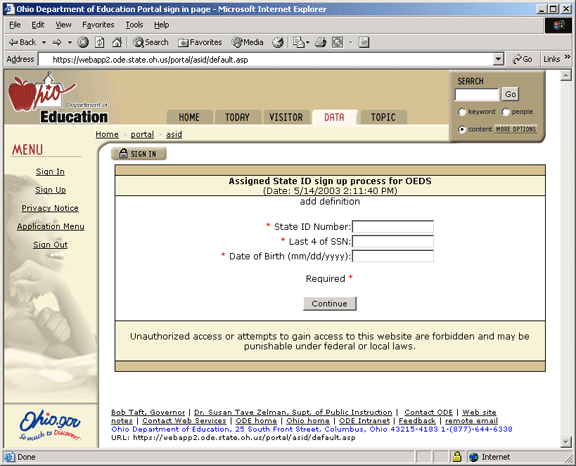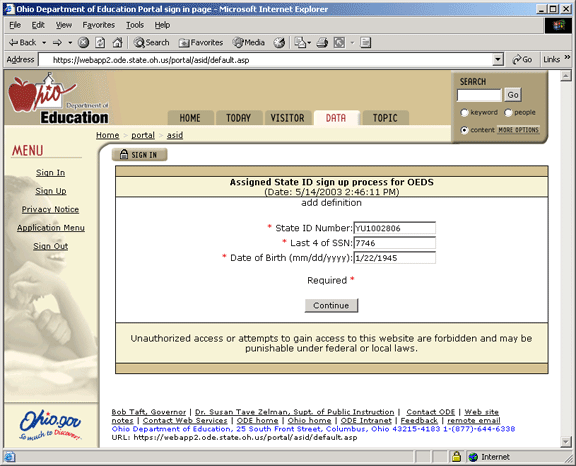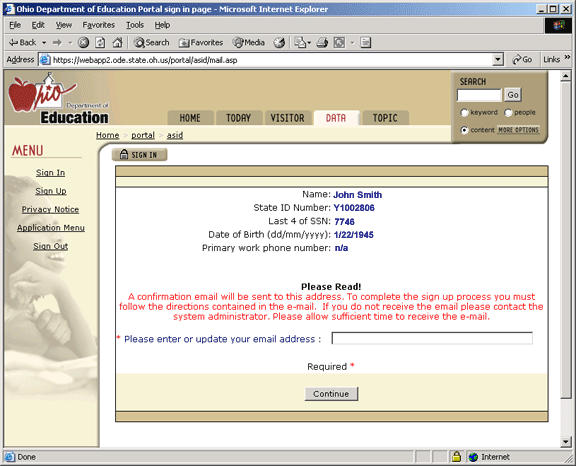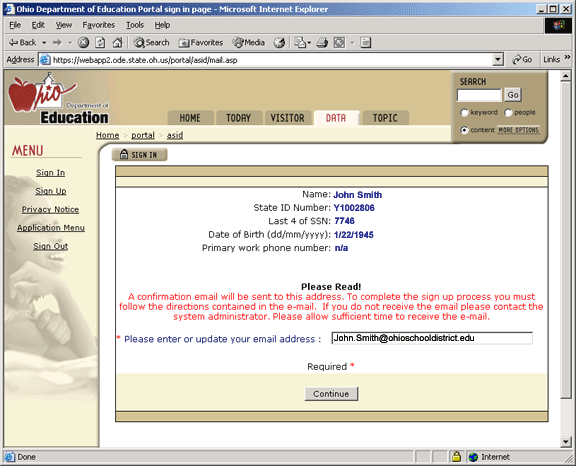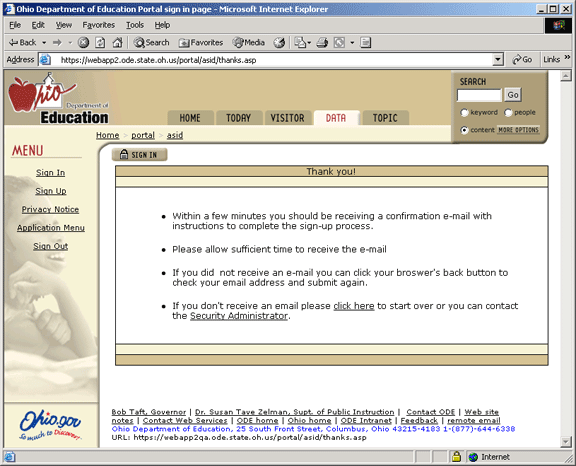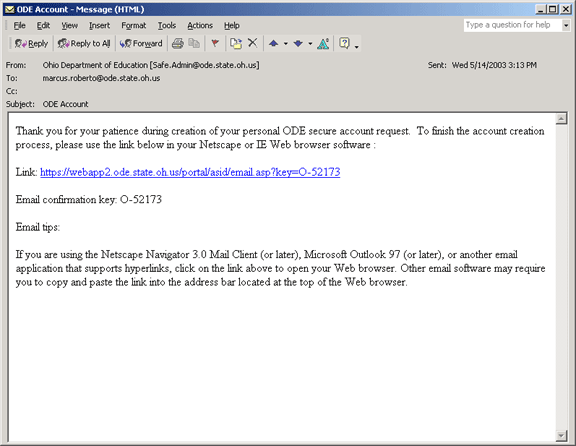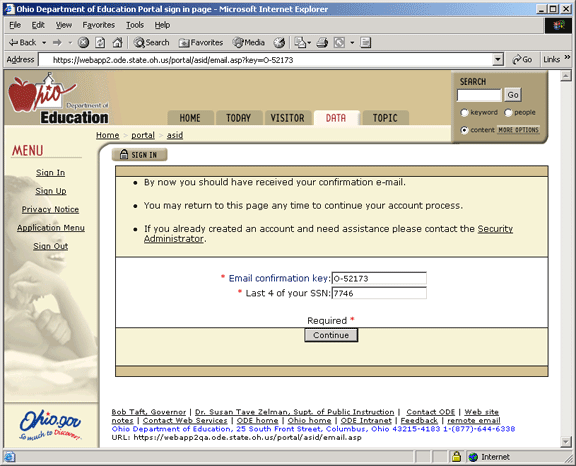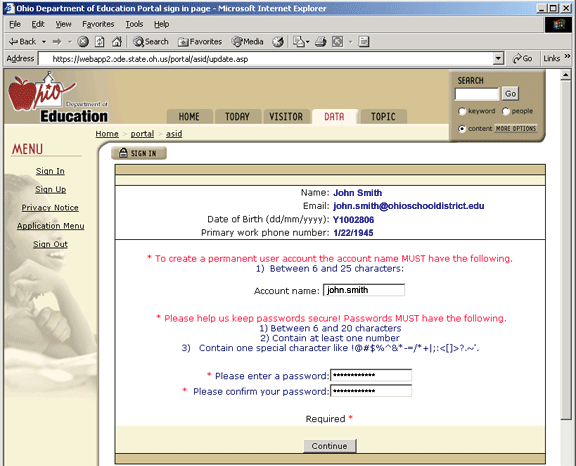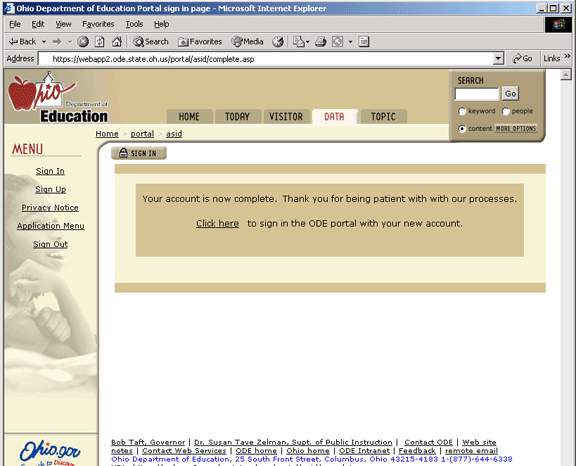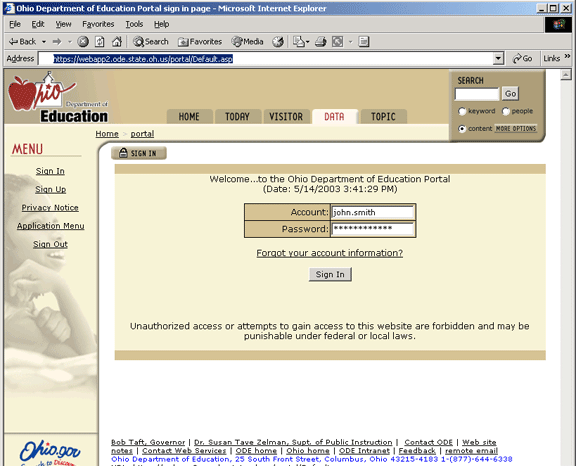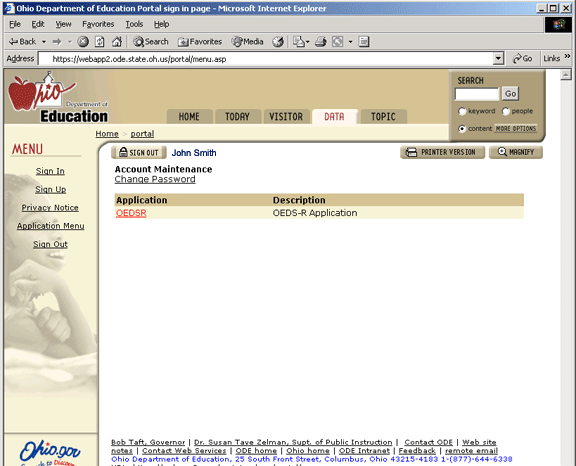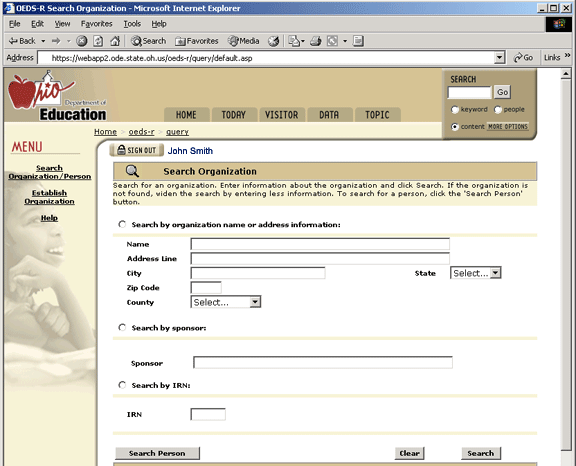|
Home > portal > userguide_public | |
| Printer Friendly Version |
SAFE sign up process for PUBLIC
schools:
Superintendents, Treasurers and Principals
For questions or
comments regarding this process, please email the
ODE Security Administrator
at
Safe.Admin@ode.state.oh.us
| 1 | Navigate with a browser to https://safe.ode.state.oh.us/portal/asid/
NOTE: ODE collects SSN during the certification process, and ODE leverages a portion of that data to compare with what you provide in this form for identification purposes. Type your date of birth in the bottom field. For example, if your birth date is April 12, 1955, it should appear as 04/12/1955 in the bottom field.
Click on the “Continue” button when the fields are complete. All the fields require information before the form will allow you to continue. NOTE: By providing these three data elements, you have satisfied the authentication criteria required by the Ohio Department of Education. In other words, by providing correct information, you've proven your identity to ODE for purposes of creating a secure Web account.
|
| 2 |
Please enter your email contact information in the
field on this screen illustrated below.
After you complete the email address field and click "continue", an email validation process will occur.
Note: If no errors occur, you should receive an e-mail and this screen will appear in your browser window.
|
| 3 | Note: This is an example
of the e-mail you should have received. If you did not receive the e-mail
please start the process over and check your input items. Please contact the
Security Administrator if you continue to have problems.
|
| 4 | Note: If the key does not
automatically appear in the space next to the “Email confirmation key” look
in your email for the key number to type in. Type the key from your e-mail in the space next to “Email confirmation key” if necessary. Type the last four numbers of your Social Security Number into the space next to “Last 4 of SSN”. Click the “Continue" button
|
| 5 | Note: Account names must be longer then 6 characters and
less than 25 characters. Using your first and last name with a period
separating them is encouraged (ie john.smith).
Note: Passwords must be longer than 6 characters and less than 20
characters; contain at least 1 number; contain 1 special character such as
!@#$%^&*-=/*+|;:<[]>?.~'.
Note: Creating your account is now complete.
|
| 6 | Note: The ODE
web portal web page -
https://safe.ode.state.oh.us/portal - is where you should go to
sign in each time you want secure access to OEDS-R and other applications.
|
| 7 | Note: Your name should appear next
to the “Sign Out” button.
The link will take you to the OEDSR home page.
|