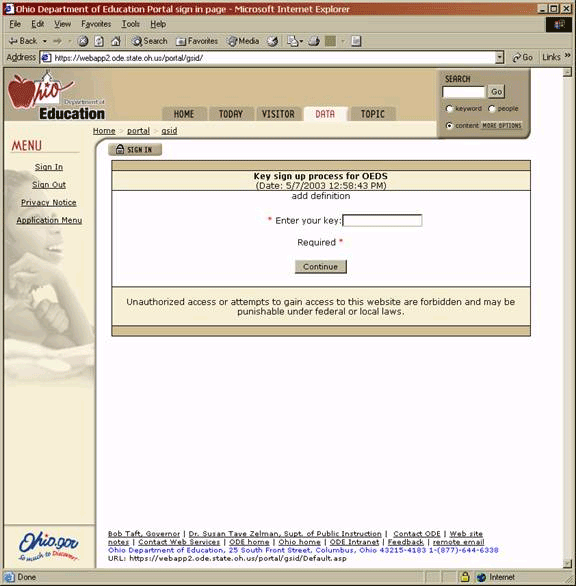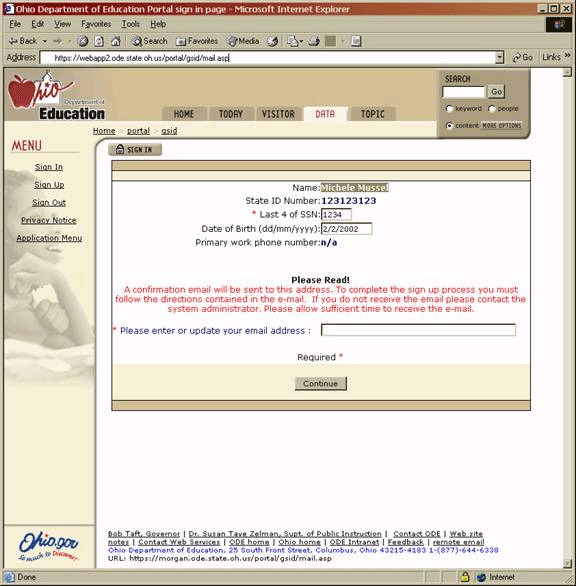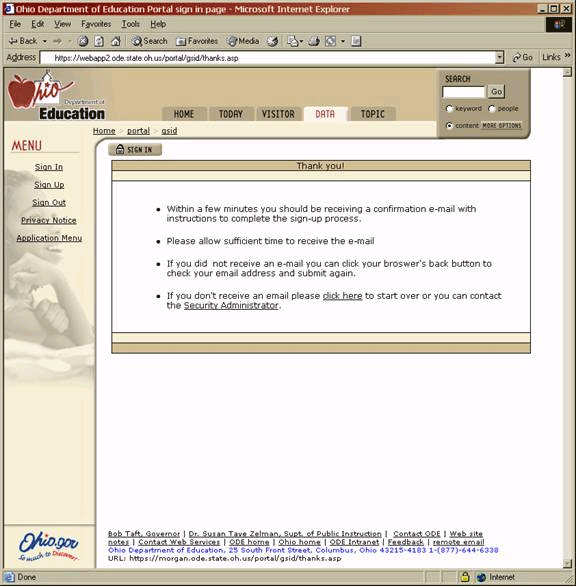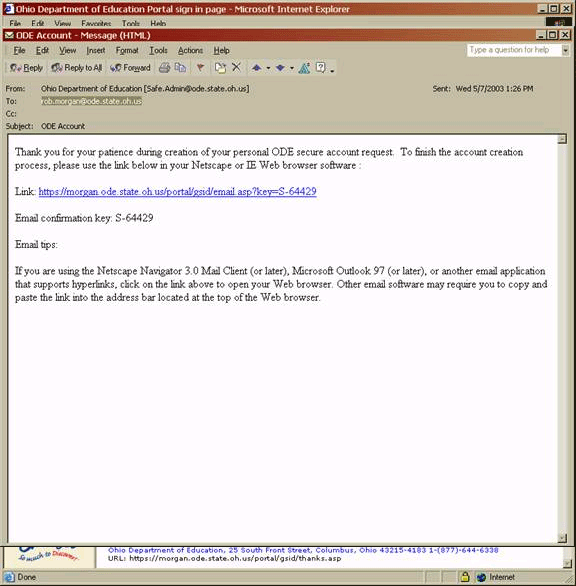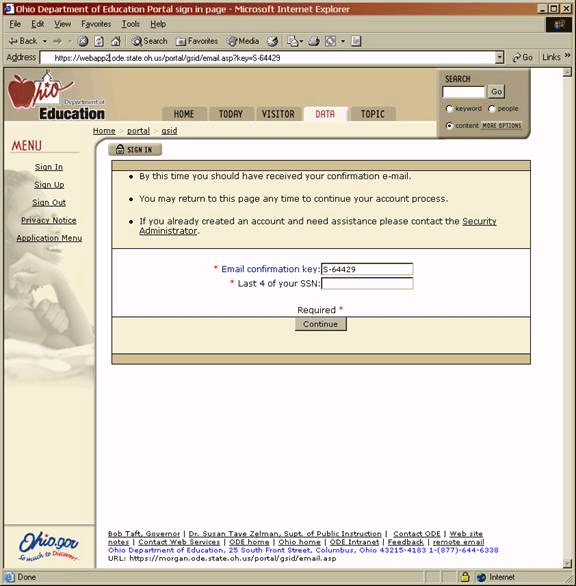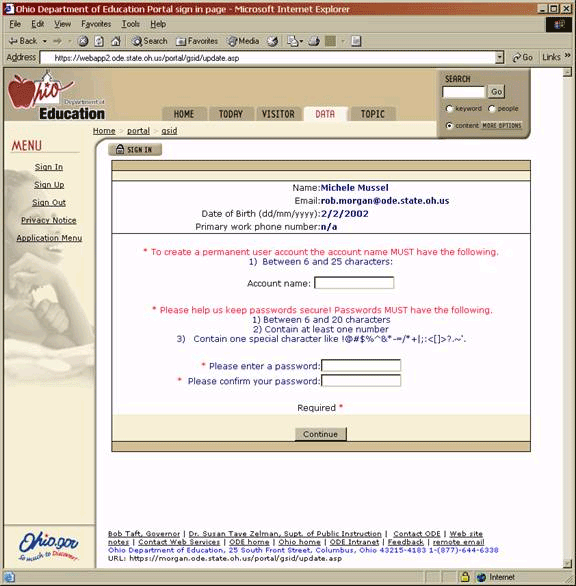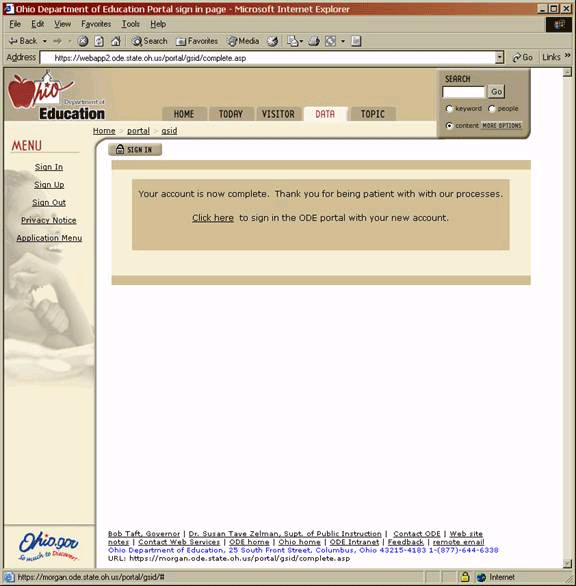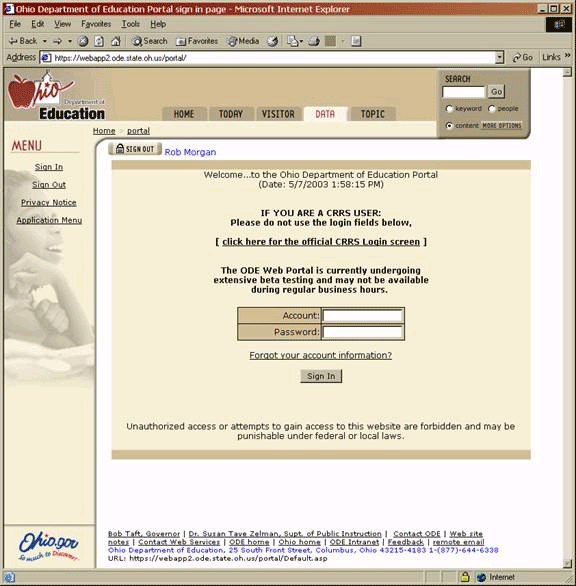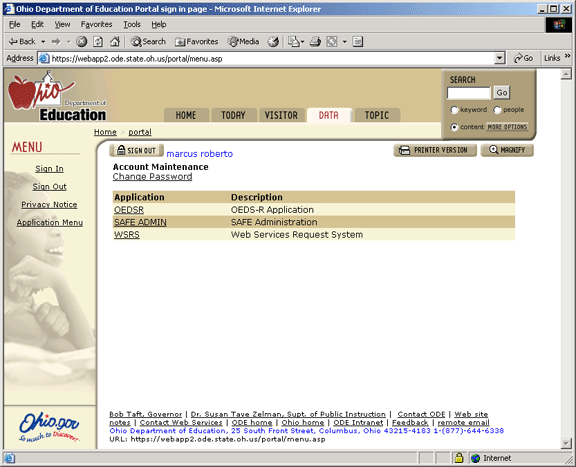|
Home > portal > userguide_nonpublics | |
| Printer Friendly Version |
OEDS-R sign up process for NON-PUBLIC schools
For questions or
comments regarding this process, please email the
ODE Security Administrator
at
Safe.Admin@ode.state.oh.us
| 1 | Navigate with a browser to https://safe.ode.state.oh.us/portal/gsid/
Type the (number) key provided to you by the
Ohio Department of Education, into the “Enter your key” space that was
included in your mailing.
|
| 2 |
Note: Information may already be present in some of the spaces provided. If the information is not correct please change it accordingly before clicking on the “Continue” button. Note: Please make sure you put in your correct email address. In order to continue the sign up process you must receive and follow the directions included in the email. Type the last four numbers of your Social Security Number into the space next to “Last 4 of SSN”. Type your date of birth in the space next to “Date of Birth (dd/mm/yyyy)”. Type your email addresses in the space next to “Please enter or update your email address”. Click on the “Continue” button.
Note: If no errors occur then you should receive an e-mail and this screen will appear in your browser window.
|
| 3 | Note: This is an example
of the e-mail you should have received. If you did not receive the e-mail
please start the process over and check your input items. Please contact the
Security Administrator if you continue to have problems.
|
| 4 | Note: If the key does not
automatically appear in the space next to the “Email confirmation key” look
in your email for the key number to type in. Type the key from your e-mail in the space next to “Email confirmation key”. Type the last four numbers of your Social Security Number into the space next to “Last 4 of SSN”. Click the “Continue button”.
|
| 5 | Note: Account names must be longer then 6 characters and
less than 25 characters. Using your first and last name with a period
separating them is encouraged (ie Jon.Doe). Note: Passwords must be longer than 6 characters and less than 20 characters; contain at least 1 number; contain 1 special character such as !@#$%^&*-=/*+|;:<[]>?.~'. Type the account name you would like to use next to the space “Account Name”. Type in a password you would like to use next to the space “Please enter a password”. Type in the same password again next to the space “Please confirm your password”. Click on the “Continue” button.
Note: Creating your account is now complete.
|
| 6 | Note: The ODE
web portal web page -
https://safe.ode.state.oh.us/portal - is where you should go to
sign in each time you want secure access to OEDS-R and other applications. Type your account name next to the space “Account”. Type your password next to the space “Password”. Click on the “Continue” button.
|
| 7 | Note: Your name should appear next
to the “Sign Out” button. Note: To change your password click on “Change Password”. Note: Applications you have access to will be listed under “Application”. Note: to sign off the ODE portal click the “Sign Out” button next to your name. Click on the application name (link) you'd like to access. In this case, you will likely only see one selection on your screen - OEDSR.
The link will take you to the OEDSR home page.
|